Making Requests in Primo
Instead of filling out paper slips to request materials at Linda Hall Library, you can now make requests via our online catalog, Primo. Patrons will be able to request materials from the closed stacks for in-library use or to check out and take home. This can be done at the library or from home via the library’s online catalog. This is a guide to get you started on using the new library system, but if you have any questions, please feel free to speak to a librarian at the Reference Desk for further assistance.
To Request a Specific Book from the Closed Stacks
- Make sure you are signed into Primo. Check with the Reference Desk for details on getting your library account and signing into Primo.
- Search for the book using the Search Anything search box in the library’s catalog.
- Click on the book’s title to retrieve more information about the book. Library resources that are in the closed stacks will be available for request. Open stacks materials, like Reference books or books in our Casual Reading collection are not available for request. Instead you can note the call number and retrieve the book for use or check out.
- Under the “Get It” section, click on the “Request” link.
- The Terms of Use will be automatically populated with the amount of time you can check the book out for, additionally, you can add in a not needed by date. If you need to alert library staff of something specific, please add that information in the comment section. Hit the Send Request button.
- Linda Hall Library staff will then receive an alert to retrieve the book for you. Once it’s found and available for use, you will get an email notifying you that the book is available at the Reference Desk for check out.
- If a book has multiple volumes, you can either request each volume separately or note that you want the entire set in the comment field.
To Request a Specific Issue or Issues from a Periodical in the Closed Stacks
- While signed into Primo, search using the Search Anything box.
- Click on the journal’s title to retrieve more information.
- Under Get It, select the issue you want to request. Many of the library’s journals can be requested by specific issue. To navigate the list, click on the icon that looks like a funnel in the right-hand section of the issue list.
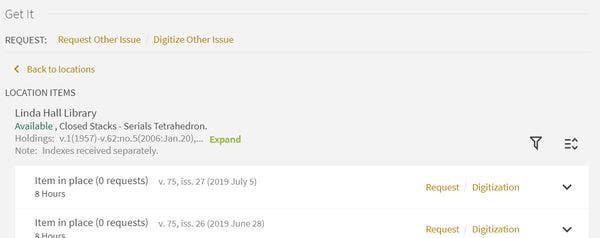
- From here you can filter by location, volume, year, or description. After you have narrowed your results, select Request. Like requesting books, the system will automatically fill out the request and you only need to add information about the date you no longer need the material.
- If you cannot find the specific issue in the list, you can request issues that have not been cataloged yet. Typically, our older volumes have not been added to the system yet, so most issues older than 2011 will need to be requested this way. Under the Get It section, next to the word Request, you should see an option to “Request Other Issue.” Click this.
- This request will not populate the issue information. Please put as much information in the description field as possible. If you have a specific volume and issue number, please add that in as well as any year or date information. If you want multiple issues, like all of v.45 or all the issues in 1980, please enter that in the description. Hit Send Request.
- When the issues have been located and are available for use, you will receive an email. Journals, conference proceedings, and other similar materials can only be used in the library. However, we will “check-out” the material to you for an 8-hour period. This allows us to keep better records on what materials are used. When you are done with these materials, you can return them to the reference desk or leave them on the reading room tables. We will collect the materials at the end of the day.
To Request Materials for use in the History of Science Reading Room
The special collections at the Linda Hall Library are available by appointment. Please contact collections staff to schedule an appointment. If you have a library account, you may request materials using Primo prior to your appointment or at any time you are in the History of Science Reading Room.
- While signed into Primo, search for the material you would like to request. You can limit to specific locations using the facets on the left-hand side of the results. To limit to History of Science materials, select Rare Book Reading Room, Rare Book Cage, Rare Book Cage Serials, or Rare Book Room Serials from the Location section.
- Click on the title to get more information about the work, and under the Get It section, select Request, or click on the specific issue and select request.
- Please enter the date you expect to be in the History of Science Reading Room if you are making the request in advance. Click Send Request.
- When the book or journal is available, you will receive an email letting you know the material is ready.
- History of Science Reading Room materials are to be used in the Reading Room only. Materials will be checked out to patrons for use within the Reading Room for a period of 21 days. During this time, you will be able to use the material in the History of Science Reading Room. At the end of the day, please return the material to the Reading Room staff and let them know if you plan on using the material further or if you are done with the material. If you are done, we will return the book to the main shelves within the History of Science department. If you need to use the book further, it will be available for you when you come in the next day.
To Request a Digital Copy of a Book Chapter or Journal Article
Due to copyright restrictions, the Library can only provide digitization of a limited portion of books or journal issues that are not in public domain. Materials published over 95 years ago or published by the United States government are in the public domain and are available for full digitization. We also request that you limit your digitization request to seven (7) per week so our digitization staff can meet your needs in a timely manner. If you need assistance with making requests, please contact reference@lindahall.org.
- Sign in to Primo. If you don’t have a Primo account, click here for information on how to set that up.
- Search for the book or journal using the Search Anything search box.
- Click on the book or journal’s title to retrieve more information. If the material can be digitized, you will see Digitization under the Get It section. For journals, please try to select the correct issue and then select Digitization.
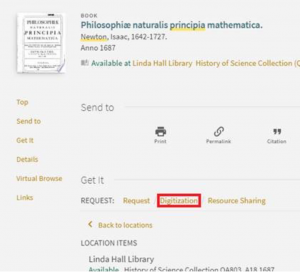
- Some journals issues do not have item for our entire holdings. If you do not see the volume or issue you want, please use Digitize Other Issue. You will need to enter as much information about the issue as possible.
- Click on Digitization and the Digitization form will appear. Fill out as much information you have about the material you have. If the article or chapter has a title, please include that. Since this is how our digitization staff will determine what material to scan, it is vital that you include the relevant information. DO NOT request multiple items in the Comments field. These requests will not be filled.
- Click Send Digitization Request.
- After we have scanned your article or chapter, you will get an email with a link or an attached PDF of your article.
To Request a Digital Copy of an Entire Book or Journal Issue
Only materials published over 95 years ago or published by the Federal or State government can be digitized in their entirety. If the material is in the Government Documents area, or if the publication date is more than 95 years ago, you will be able to request full digitization. If not, you can still request a portion of the work. We also request that you limit your digitization request to seven (7) per week so our digitization staff can meet your needs in a timely manner. If you need assistance with making requests, please contact reference@lindahall.org.
- Sign in to Primo. If you don’t have a Primo account, click here for information on how to set that up.
- Search for the book or journal using the Search Anything search box.
- Click on the book or journal’s title to retrieve more information. If the material can be digitized, you will see Digitization under the Get It section. For journals, please try to select the correct issue and then select Digitization.
- Some journals issues do not have item for our entire holdings. If you do not see the volume or issue you want, please use Digitize Other Issue. You will need to enter as much information about the issue as possible. At the bare minimum, you should enter the year and volume if available.
- Click on Digitization and the Digitization form will appear. Uncheck the Partial Box. If you need to request more materials, please repeat the process for the correct item. DO NOT request multiple items in the Comments field. These requests will not be filled.
- Click Send Digitization Request.
- After we have scanned the book, you will receive an email with a link to the material.
